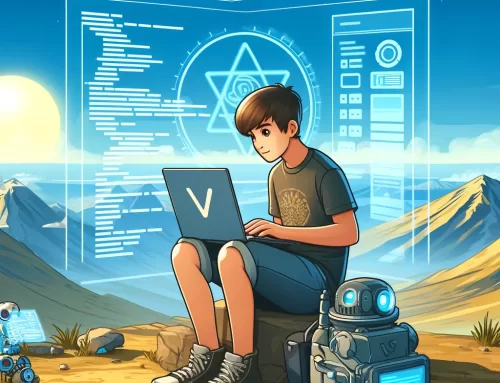Docker Notes
Hi there!
This is yet another note from me ^^
This is for my notes about Docker. I’ve been dealing with container technologies for years, it’s a good habit to dump all of my notes here.
I hope you find this useful as well.
Build Docker Image
Method 1: Docker build
Using dockerfile is the formal way to build a docker image.
We can define the base image to pull from, copy files inside it, run configuration, specify what process to start with.
You know I like using Django for projects, here comes a dockerfile from Cookiecutter:
# define an alias for the specific python version used in this file.
FROM python:3.11.6-slim-bullseye as python
# Python build stage
FROM python as python-build-stage
ARG BUILD_ENVIRONMENT=local
# Install apt packages
RUN apt-get update && apt-get install --no-install-recommends -y \
# dependencies for building Python packages
build-essential \
# psycopg2 dependencies
libpq-dev
# Requirements are installed here to ensure they will be cached.
COPY ./requirements .
# Create Python Dependency and Sub-Dependency Wheels.
RUN pip wheel --wheel-dir /usr/src/app/wheels \
-r ${BUILD_ENVIRONMENT}.txt
# Python 'run' stage
FROM python as python-run-stage
ARG BUILD_ENVIRONMENT=local
ARG APP_HOME=/app
ENV PYTHONUNBUFFERED 1
ENV PYTHONDONTWRITEBYTECODE 1
ENV BUILD_ENV ${BUILD_ENVIRONMENT}
WORKDIR ${APP_HOME}
# devcontainer dependencies and utils
RUN apt-get update && apt-get install --no-install-recommends -y \
sudo git bash-completion ssh vim
RUN echo "alias ls='ls -G --color=auto" >> ~/.bashrc
RUN echo "alias ll='ls -lh --color=auto" >> ~/.bashrc
# Create devcontainer user and add it to sudoers
RUN groupadd --gid 1000 dev-user \
&& useradd --uid 1000 --gid dev-user --shell /bin/bash --create-home dev-user \
&& echo dev-user ALL=\(root\) NOPASSWD:ALL > /etc/sudoers.d/dev-user \
&& chmod 0440 /etc/sudoers.d/dev-user
# Install required system dependencies
RUN apt-get update && apt-get install --no-install-recommends -y \
# psycopg2 dependencies
libpq-dev \
# Translations dependencies
gettext \
# cleaning up unused files
&& apt-get purge -y --auto-remove -o APT::AutoRemove::RecommendsImportant=false \
&& rm -rf /var/lib/apt/lists/*
# All absolute dir copies ignore workdir instruction. All relative dir copies are wrt to the workdir instruction
# copy python dependency wheels from python-build-stage
COPY --from=python-build-stage /usr/src/app/wheels /wheels/
# use wheels to install python dependencies
RUN pip install --no-cache-dir --no-index --find-links=/wheels/ /wheels/* \
&& rm -rf /wheels/
COPY ./compose/production/django/entrypoint /entrypoint
RUN sed -i 's/\r$//g' /entrypoint
RUN chmod +x /entrypoint
COPY ./compose/local/django/start /start
RUN sed -i 's/\r$//g' /start
RUN chmod +x /start
COPY ./compose/local/django/celery/worker/start /start-celeryworker
RUN sed -i 's/\r$//g' /start-celeryworker
RUN chmod +x /start-celeryworker
COPY ./compose/local/django/celery/beat/start /start-celerybeat
RUN sed -i 's/\r$//g' /start-celerybeat
RUN chmod +x /start-celerybeat
COPY ./compose/local/django/celery/flower/start /start-flower
RUN sed -i 's/\r$//g' /start-flower
RUN chmod +x /start-flower
# copy application code to WORKDIR
COPY . ${APP_HOME}
ENTRYPOINT ["/entrypoint"]
Method 2: Docker commit
Another way is to use docker commit <container_id> <new_image_name>, it will create a new image based on your existing image in you docker local storage.
Export/Import
After we have docker images, we usually want to share it with other or transfer to another places, that’s where export/import are used:
docker save <image_name:version> > exported_file.tar docker load < exported_file.tar
Docker Registry
Setup Docker repository
sudo tee /etc/yum.repos.d/docker.repo <<-'EOF' [dockerrepo] name=Docker Repository baseurl=https://yum.dockerproject.org/repo/main/centos/7/ enabled=1 gpgcheck=1 gpgkey=https://yum.dockerproject.org/gpg EOF
Install and enable docker-registry
yum install docker-registry systemctl enable docker-registry.service service docker-registry start
Verify docker-registry service
- Using curl to check
curl localhost:5000You should get results:"\"docker-registry server\"" systemctl status docker-registry
Configure storage_path
Update local storage path to your specific location in /etc/docker-registry.yml:
local: &local
<<: *common
storage: local
storage_path: _env:STORAGE_PATH:/data/docker/docker-registry
Then restart: systemctl restart docker-registry.service
Setup client to use the registry
Update /etc/sysconfig/docker to add --insecure-registry your_ip_or_hostname:5000 as below:
# /etc/sysconfig/docker # Modify these options if you want to change the way the docker daemon runs OPTIONS='--insecure-registry your_ip_or_hostname:5000 --selinux-enabled --log-driver=journald' DOCKER_CERT_PATH=/etc/docker
Push to the registry
In order to have some images to push to the registry, let’s pull from docker.io firstly: docker pull centos
Please write down the IMAGE ID for the centos image
If you push it to your own registry now, you will get error as blow:
# docker push your_ip_or_hostname:5000/ci The push refers to a repository [your_ip_or_hostname:5000/ci] An image does not exist locally with the tag: your_ip_or_hostname:5000/ci
So you need to create a repo on your private registry then try to push again.
To do that, you can tag a repo on your private registry and push:
# docker tag the_centos_image_id_you_wrote_down your_ip_or_hostname:5000/centos
[root@geekcoding101 ~]# docker push your_ip_or_hostname:5000/centos
The push refers to a repository [your_ip_or_hostname:5000/centos]
97ca462ad9cc: Image successfully pushed
Pushing tag for rev [the_centos_image_id_you_wrote_down] on {http://your_ip_or_hostname:5000/v1/repositories/centos/tags/latest}
[root@geekcoding101 ~]#
Docker Storage
Where does docker store images?
Usually is /var/lib/docker/.
But vary depending on the driver Docker is using for storage.
You can manually set the storage driver with the -s or –storage-driver= option to the Docker daemon.
/var/lib/docker/{driver-name}will contain the driver specific storage for contents of the images./var/lib/docker/graph/<id>now only contains metadata about the image, in the json and layersize files.
In the case of aufs:
/var/lib/docker/aufs/diff/<id>has the file contents of the images./var/lib/docker/repositories-aufsis a JSON file containing local image information. This can be viewed with the command docker images
Cheat Sheet
| Command |
|---|
docker version |
docker info |
docker images |
docker rmi <image name> |
docker run -t -i centos |
docker run -d centos /bin/sh -c "while true; do echo hello world; sleep 1; done" |
docker stop <container name> |
docker inspect <container name> |
docker tag <tag of container> |
docker logs <container name> |
Okay, that’s all from me. Thank you for reading!